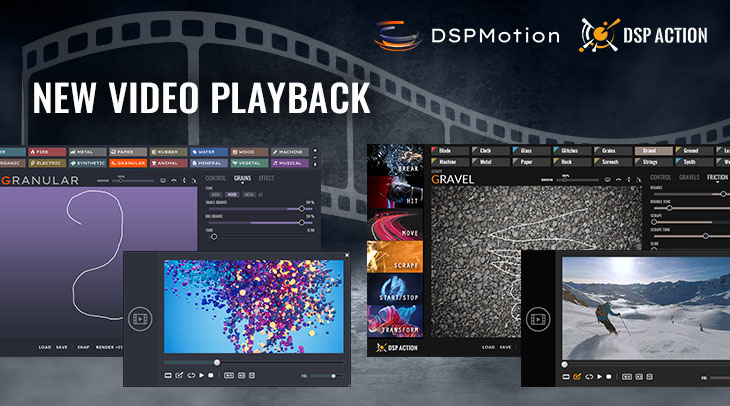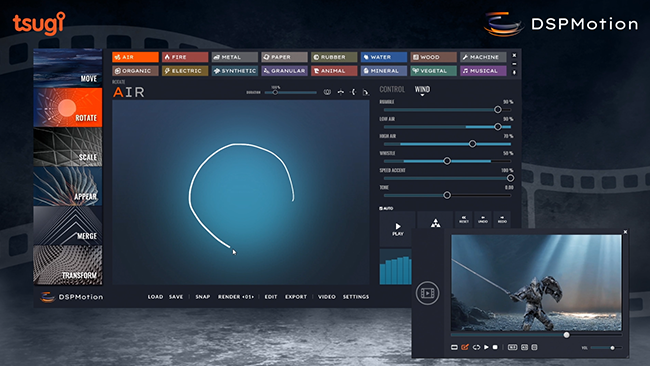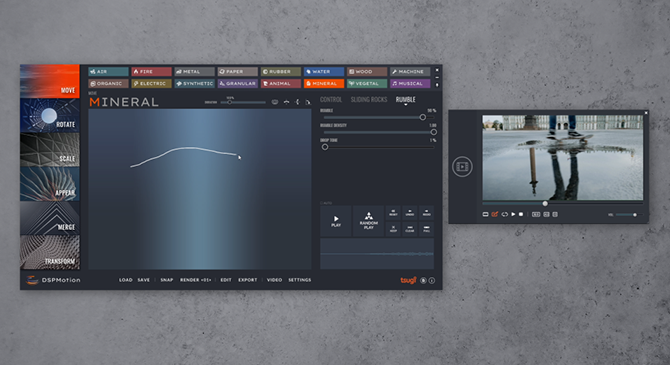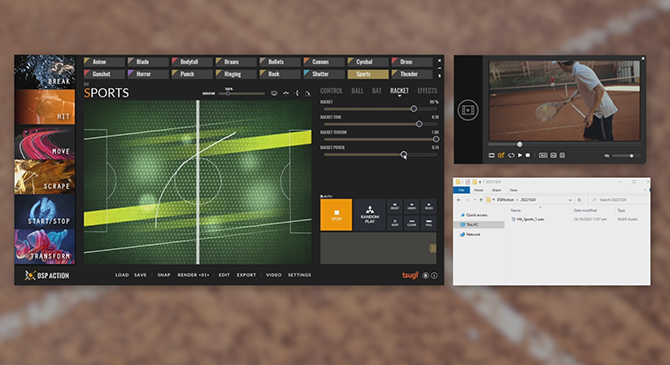We are thrilled to announce the release of new versions for both DSP Motion and DSP Action. They now support video playback, synchronized with your drawing. This is a feature that many of you requested, and which makes the tool an absolute blast to design sounds to picture! As always, the updates are free, downloadable from the DSP Motion and DSP Action pages.
The video player can be open by clicking on the new Video button at the bottom of the main window or via the Ctrl + W shortcut. It is possible to load a movie or to drop one on the video player directly from the File Explorer.
By default, the playback is synchronized to the drawing in the main window. This means that every time you begin drawing, the video will start playing, and every time you finish drawing, the video will stop.
The slider immediately under the player lets you adjust the starting point of the playback: the video will automatically rewind to this point each time you start drawing. Note that the accuracy will depend on the codec used to encode the video, with modern codecs usually performing the best.
Of course, this also works when the auto-play mode is on. Select the starting point of the sequence you want to design a sound for, draw a curve, and then adjust the audio parameters. Each time a parameter’s value changes, the video will be played back, along with the new sound being generated. Since you can immediately save a variation with the Snap function, the workflow to design sounds for movies and animations becomes incredibly fast!
Alternatively, you can play the full video in loop, and draw over it. If the movie file also includes audio tracks, you can adjust the audio level with a slider. In addition to videos, it is also possible to open other types of media, such as wave files or MIDI files, allowing you for instance to draw sound effects against a music track.
Once a new video loaded, the window of the player will automatically be adjusted to display it in medium size, with its original ratio. The window can be resized freely by dragging its bottom-right corner. If needed, press on the ratio buttons to set its proportions back.
In addition, double-clicking on the video will display it full-screen, which is especially useful with dual screen setup.