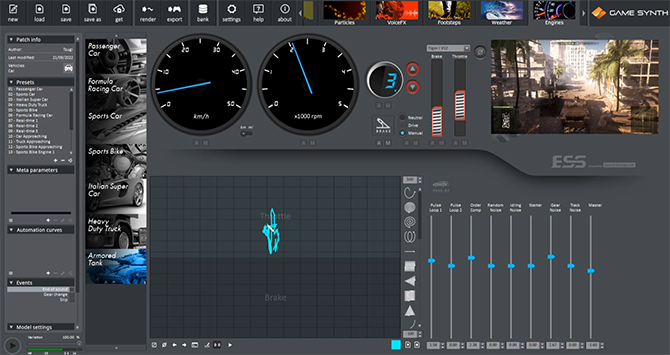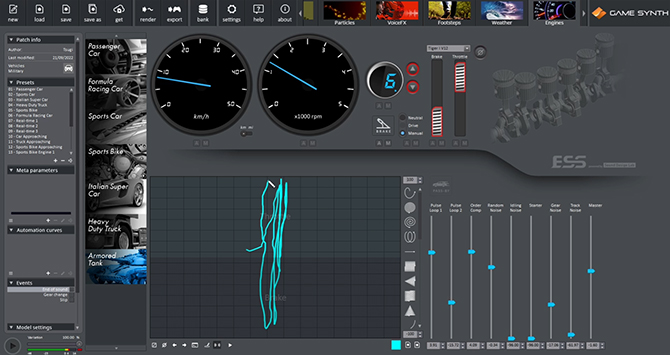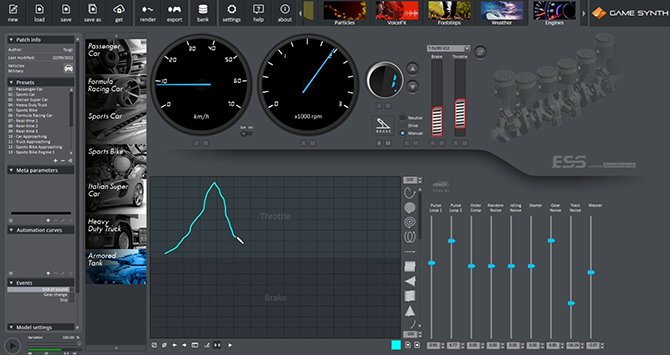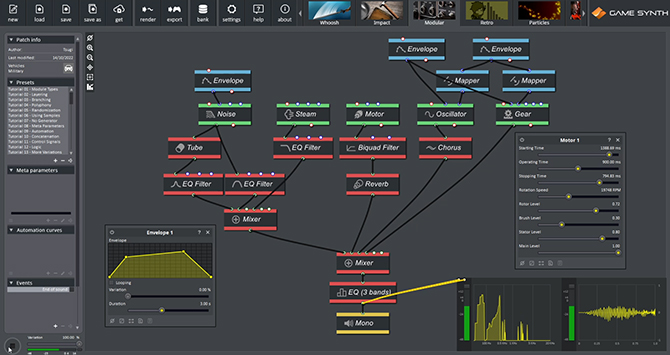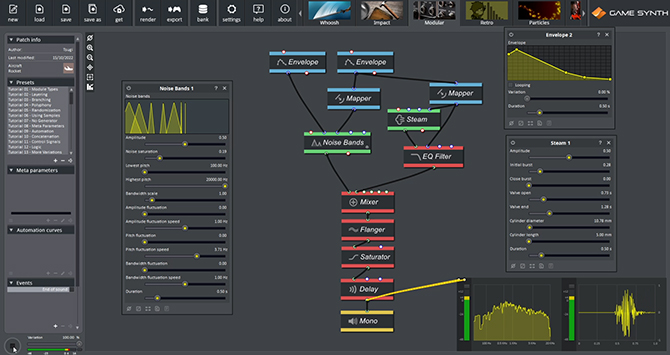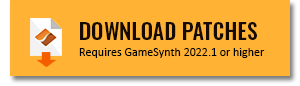The latest version of the GameSynth Engines plug-in comes with a new Tank model. In this post, we will combine it with patches created in the modular environment (turret, cannon, explosion…) to design the soundscape of a tank battle, as shown below.
Tank Engine
Let’s start by designing the tank’s engine:
- Select the Armored Tank vehicle in the Engines model.
- Then, choose the Tiger I model in the combo-box for the engine’s type.
- In the Mixer panel, set Pulse Loop 1 to 1.50, Order Comp to 2.40, Gear Noise to 2.70. and lower the Master level to -1.60.
We are now ready to drive. The vehicles of the Engines plug-in are fully controllable, simply by “driving” them on the Sketch Pad. It is especially convenient when following the movement of a vehicle in a movie. In just a couple of attempts, we were able to make the sound for the whole sequence in a single drawing, all in sync with the video.
While drawing, it is possible to use keyboard shortcuts to shift gears. Use Q and A to shift a gear up or down, respectively.
A second patch – using the same vehicle type – was used to create short sound variations of the engine revving up. It is put to contribution when we need a bit more aggressiveness (e.g., when the tank climbs over a wreck, or restarts after shooting the other tank). The tank parameters in the Mixer panel were modified to put the emphasis on the cylinders and complement the previous sound:
- Track Noise, Starter and Idling Noise were lowered to their minimum value.
- Gear Noise and Pulse Loop 2 were set around -15.
- Pulse Loop 1 and Order Comp were increased to 4.
Several rev up sounds were produced by drawing on the Sketch Pad. By switching to a higher gear, it was easy to create smoother acceleration sounds.
Although the enemy tank only appears briefly, it has its own sound:
- Create a new tank patch and change the engine’s type to T-34/85, in order to differentiate the two tanks.
- Set Pulse Loop 2 and Gear Noise to 7, and lower the level of the Track Noise to -16
- By drawing on the Sketch Pad, rev up the engine to 2000 RPM, then slowly decelerate to follow the movement of the enemy tank.
We are done with the Engines plug-in. Let’s now switch to the Modular model to design the remaining sounds.
Turret Rotation
Let’s start by designing the sound of the turret rotating.
- The turret’s motor is a combination of the Motor module and a sine Oscillator whose pitch is modulated. The signal then goes through a Chorus.
- A Gear module adds another mechanical component, its rate being also modulated.
- A filtered Noise is combined with a Steam module to put more emphasis on the rotational movement, while a Clang module adds more impact to the sound.
A variation of this patch was used for the second rotation of the turret:
- The attack of the Envelope was smoothed and the Clang module was removed, thus leading to a slower movement at the beginning of the sound.
- The Motor’s speed, Oscillator’s pitch, and Gear’s rate parameters were also lowered to make the movement slower.
- Finally, the overall duration of the sound was extended from 2 to 3 seconds.
It may become cumbersome to change the global duration of a patch as more generators and control signals are added, and must be adjusted individually. The Match durations function of the context menu will allow you to change the duration of all the selected modules at once.
Tank Cannon
Three different patches were used for the cannon shot. The first one focuses on the mechanical aspect:
- A Gun Foley with the Remove Clip action selected gives its metallic component to the sound.
- In another branch of the patch, a Noise module goes through a LMS Filter with a Gunshot module used as reference.
- It is then mixed with the dry signal of the same Gunshot to create the initial air burst before the detonation.
- The two branches of the patch converge and are sent through a Comb Filter, adding the characteristic tube effect of the tank cannon.
The detonation is produced by the second patch:
- A compressed Gunshot sound is mixed with a sine Oscillator set around 50 Hz to give more presence in the low end.
- The resulting signal is sent through an EQ Filter which boosts the frequencies around 110Hz. A Flanger adds a bit of modulation, and a Saturator makes the whole sound even louder.
The final patch is a fast whoosh simulating the explosive shell passing by before hitting its target:
- It relies on a Noise Bands and a Steam module going through an EQ Filter configured as a lowpass.
- The Noise Bands’ pitch and the frequency of the EQ Filter are modulated by an Envelope to simulate the pass-by effect.
- The effect is further enhanced with a Flanger module.
- A Saturator makes the sound sharper before the final Delay adds a bit of release to the sound.
Debris and environmental sounds
For the sounds of the explosions and debris resulting from the shots, we relied on the extensive collection of procedural patches in the GameSynth Repository, adapting them to our needs. For instance, we used one part of the Explosion patch, simply adjusting the “distance” meta-parameter for the two explosions occurring in the video.
The repository contains 1000+ procedural audio models. If you want to create a new model but don’t know exactly where to start, you can drop a similar audio file on its window, and the 8 closest models will be listed, giving you a lot of patching ideas!
The different types of debris use patches like Tree Impact, Metal Box Falling, Dumpster Impact or Meteor Impact from the Repository. For more information, check out our action blog, in which we covered the design of these types of sounds extensively.
The same goes for environmental sounds. The fire from the burning cars was based on the Fireplace patch, with an added component for the smoke coming from the Flowing Sand patch. Finally, when the tank rolls over the destroyed car at the beginning of the sequence, we mixed several variations generated by the Thunder Sheet and Steel Tension patches.
To learn more about each patch, you can download them below.